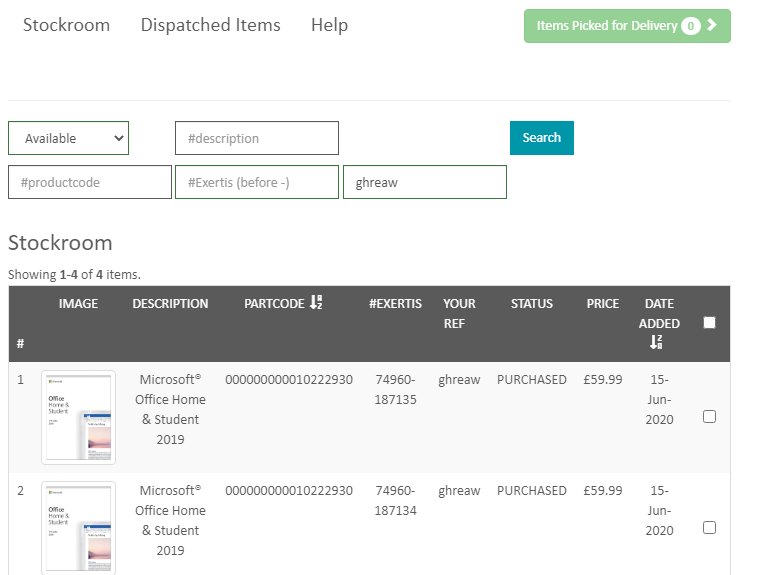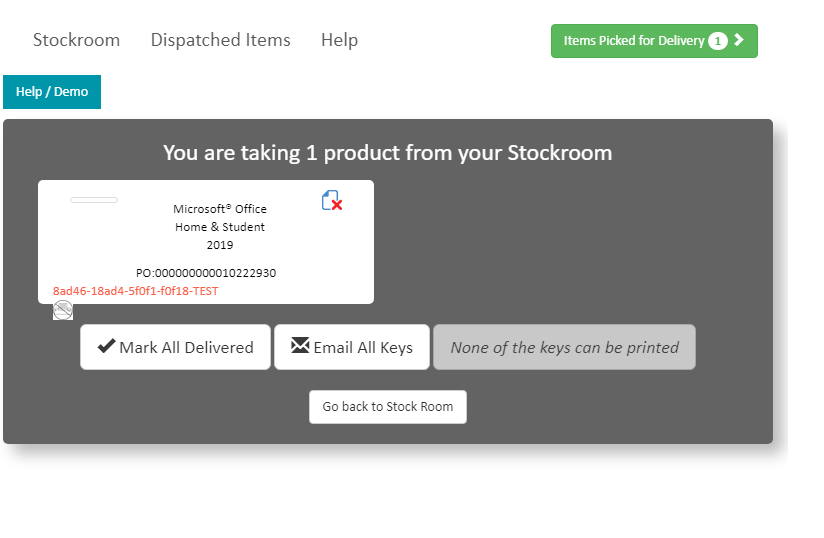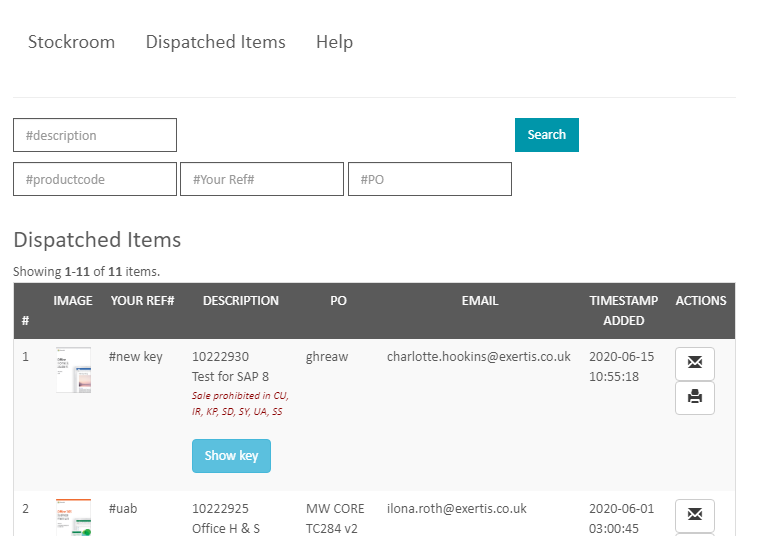Help
FAQs
Xbox Gift Cards are now sold through an "Agency Model". This means that the distributor and reseller never "owns" the product. The product is sold to the end consumer directly by Microsoft and you, the reseller, receive and Agency Fee for handling the transaction.
Exertis will invoice you for the full face value of the card i.e. for a £15 card, we'll invoice you £15. You will in turn charge your customer the full face value. Every 2 days, we will calculate your Agency Fees, raise a Credit Note and credit your account. This should be considered your "income" and you should declare the amount your received for Agancy Fees for tax and VAT purposes.If you are using Mozilla Firefox and you trying to print an Xbox Code but the leaflet is blurry, follow these steps:
- Open a new tab and navigate to https://get.adobe.com/uk/reader/
- Follow the steps on the website, and install the Reader.
- When the installation process is done, go back to stockroom and refresh the page and try to print it.
If your browser still opens the Xbox label with the default PDF Reader, follow these steps:
- On the top right corner of your browser, click on the "list" icon and select "Options"
- When the new tab opens, select "applications" on the left menu.
- You need to change all the "Adobe Acrobat" files to "Use Adobe Reader", this will make Adobe Reader the default PDF Viewer.
If you still have issues, try to download the PDF once it is displayed and then open it with Adobe PDF Reader.
Some products require prior approval by the publisher.Xbox Gift Cards is one such product. If you think you should have access to a particular product and haven't, please contact your account manager/rep
Please visit https://login.live.com/ and click on "No account? Create one!"
`Support
We're here to help, so please feel free to contact us
01256 707070
esd@exertis.co.uk
0344 800 2400
Click here
Download Links
https://officesetup.getmicrosoftkey.com
http://office.com/myaccount
http://www.office.com/myaccount
https://www.microsoft.com/en-us/software-download/windows10
Getting Started
Exertis Digital Locker allows you to manage your digital stock. Here's a brief overview of how to use your Digital Locker.
The Stockroom - taking delivery and managing keys
Any key you buy, be it via your account manager, via our main website , will be delivered into your online Stockroom. From here you can view your stock of keys, and select keys that your want to deliver onwards to your end-customer. Check the checkbox on the far right hand side to mark the key for delivery. It will appear in the green 'Items Picked For Delivery' button.
Once you've selected all the keys you want to manage, click on the 'Items Picked For Delivery' button to see the keys and all the options for delivery.
If you need to know more about the product, click on the 'Details' button.
You can also filer or search for products.
The green basket icon button at top will show how many items you have in your basket. Click on the basket icon button to view your basket.
Note: There is a limit to the number of keys you can buy at a time.
Delivery Manager - delivering your keys
You can deal with your keys in 3 ways:
- Mark them as Delivered
- Email them to any email address
- Print them to A4 paper
Marking a key as delivered means you've handled the key some other way. Maybe you've cut and pasted into an email. Marking it, means you'll know you've already used it.
When you email keys, you be asked for a Recipient name, email address, and some reference so you can tie up the delivery later.
Printing the keys is mainly used by retail stores to give walk-in customers something to take away with them.
Once you've done any of the above, those keys will be moved into the Order History Area. Effectively, they've been archived. You can still get to them if you need to, but they are no longer considered to be 'stock'.
Note: There is a limit to the number of keys you can deliver at a time.